Creating Products
Choosing a product type is one of the first things you must do to create a new product. The following demonstrates how to create a product of each type. In addition to the basic product types, the term complex product is sometimes used to refer to products with multiple options, such as a configurable product that is available in various colors and sizes. For more information about the available options, see Product Settings and Advanced Settings.
If you are just beginning, you can create a few sample products to experiment with each product type. For a deeper understanding, refer to catalog navigation, how to set up categories and attributes, and the catalog URL options that are available.
After you understand the basics, the most efficient way to add a large number of products to the catalog is to import them from a CSV file.
Products Workspace
is basically the same for all product types, although the selection of fields changes depending on the attribute set that is used.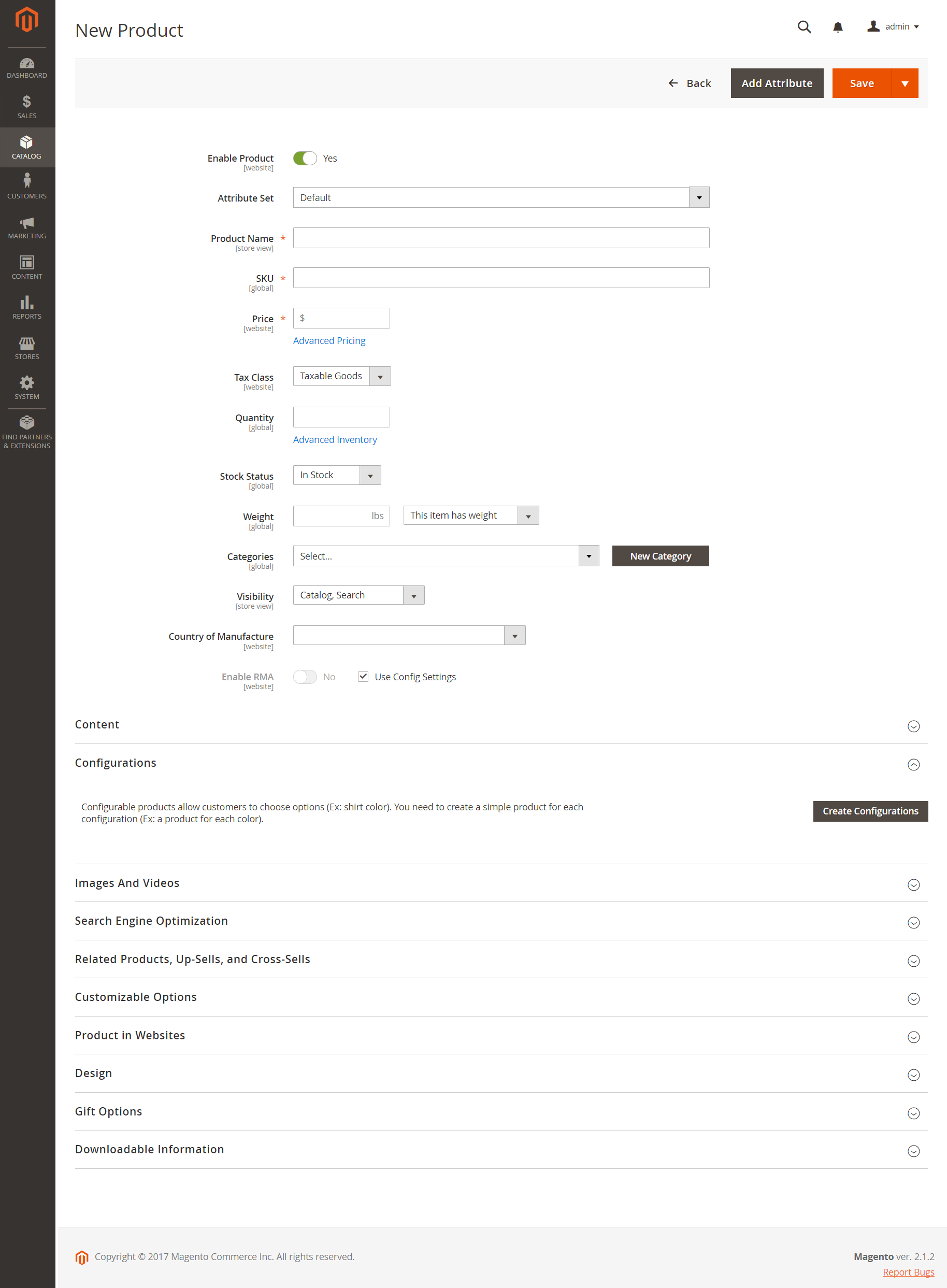
Enable Product Setting
The online status of a product is indicated by the Switch at the top of the form. To change the online status, set the Enable Product Switch by clicking on the Toggle button.
| Control | Description |
| Indicates that the product is currently online. | |
| Indicates that the product is currently offline. |
Attribute Set
The Attribute Set can be seen in the upper-left corner and determines the fields that appear in the product record. To choose a different attribute set, click the down arrow next to the default attribute set name.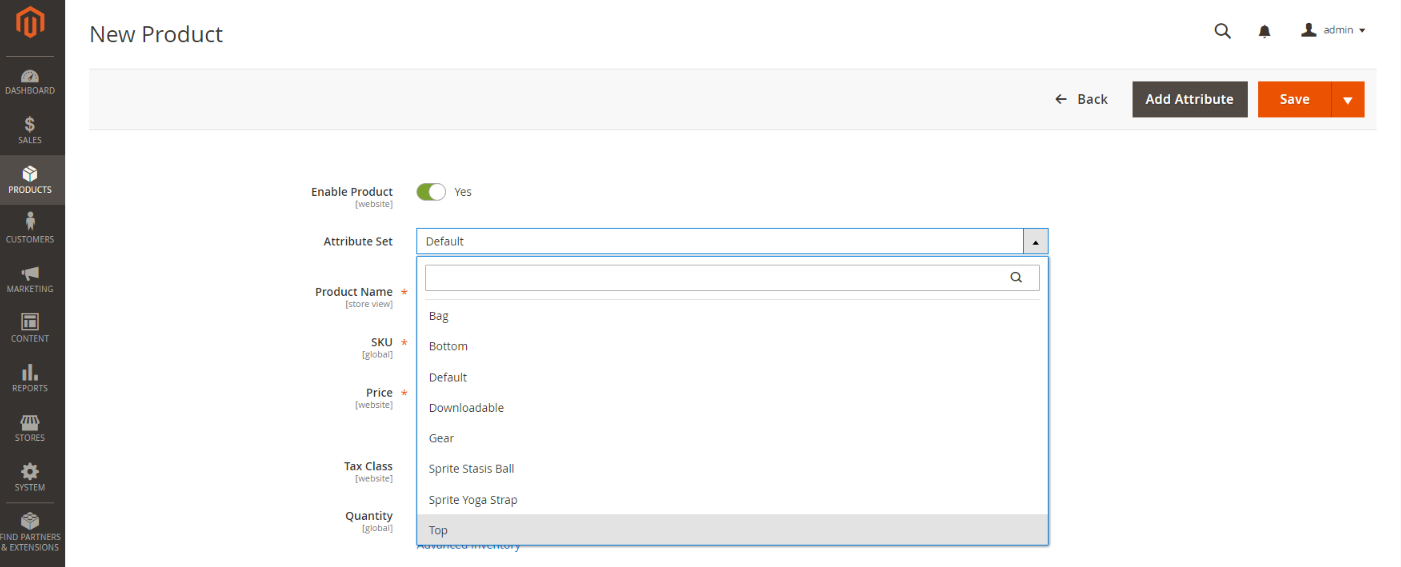
Expand/Collapse
To Expand and Collapse a section, click ![]() to expand and click
to expand and click ![]() to collapse.
to collapse.
Save Menu
The Save Menu lets you save and continue, save and create a new product, save and duplicate a product, or save and close.
| Command | Description |
| Save | Save the current product and continue working. |
| Save and New | Save and close the current product, and begin a new product based on the same product type and template. |
| Save and Duplicate | Save and close the current product, and open a new duplicate copy. |
| Save and Close | Save the current product and return to the Inventory workspace. |

